Interaction Engine¶
With the Interaction Engine users can interact with physical or pseudo-physical objects. Whether that’s a block, a virtual trackball, a button on an interface panel, or a hologram with more complex affordances.
If there are objects in your application you need your user to be able to hover near, touch, or grasp, the Interaction Engine can do that work for you.
This page will briefly explain how to enable your hands to interact with objects, and the different types of interactions that are possible.
The Basic Components of Interaction¶
In order to enable the interaction engine, two components are required: LeapGrabberComponent and LeapGrabComponent.
LeapGrabberComponent will be attached to the hands that will do the grabbing and the LeapGrabComponent will be attached to the object that will be grabbed.
LeapGrabberComponent¶
This component can be found in /UltraleapTracking/InteractionEngine/BluePrints/LeapComponentsIE/LeapGrabberComponent.
This component must be added to hands actors, next to the left and right hands. Only one component is needed for both hands.
As an example we will show how to add it to our hands actor LeapHandsIE2, this can be found in
/UltraleapTracking/InteractionEngine/BluePrints/LeapHandsIE2
Open LeapHandsIE2, click on Add Component, search for LeapGrabberComponent then add it.
Click on the LeapGrabberComponent and adjust the bone names for LeftHandBaseSocket and LeftHandAttachSocket.
Do the same thing with the right ones.
The grabbed object will ‘follow’ the location & rotation of the BaseSocket (bone). We recommend this to be the Palm.
AttachSocket is the bone nearest to the grabbed objects. We recommend this to be the end of the Index finger.
Note
In order to get the correct bone names for the left & right hand, you may have to open the skeletal mesh of the hand, where all the bone names are listed. Some generic skeletal mesh(es) used for both left & right hands may use the same bone names for the left and right hands. For example, the ghost hands provided with this plugin.
The hand must have
LeapComponent, in order to activate the Grabbing events.
LeapGrabComponent¶
This component can be found in /UltraleapTracking/InteractionEngine/BluePrints/LeapComponentsIE/LeapGrabComponent.
Attaching this component to an actor or static mesh in the scene will enable them to be interacted with.
An example actor where LeapGrabComponent is added can be found in /UltraleapTracking/InteractionEngine/BluePrints/Grabbable_SmallCube.
You can also add this component to your actors, by clicking Add Component then searching for LeapGrabComponent
The grab component has 4 types of grabbing: Free, Snap, TwoHandsGrab and StickyGrab.
Click on the LeapGrabComponent that you added then adjust the grab type.
3. TwoHandsGrab
4. StickyGrab grab
The object will stick to the hand once grabbed, releasing the hand will not let go of the object. A drop sticky component can be used to release the object grabbed.
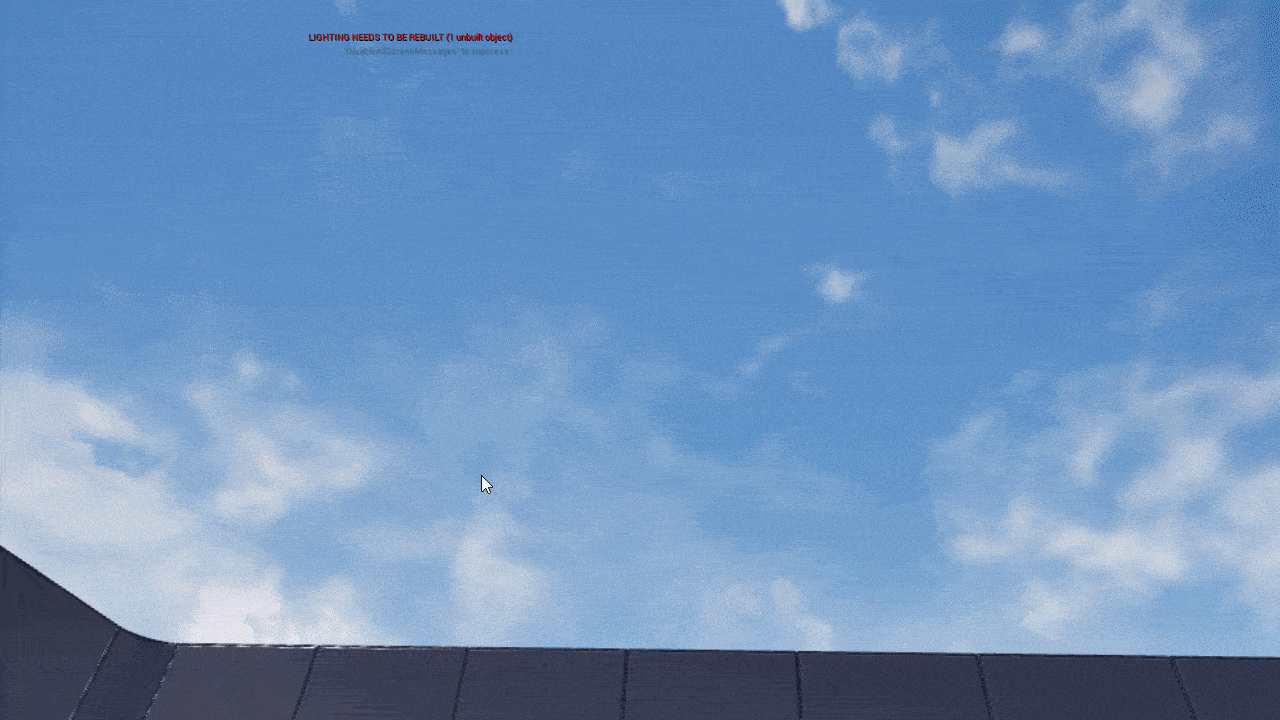
The LeapDropStickyGrab component can be found in /UltraleapTracking/InteractionEngine/BluePrints/LeapComponentsIE/LeapDropStickyGrab.
Add this component to an actor in the scene, and it will turn into a docking station for the sticky grab objects.
LeapDropStickyGrab has Drop Radius parameter, pinching or grabbing a held sticky object in this radius will release it
and move it on top of the docking station.
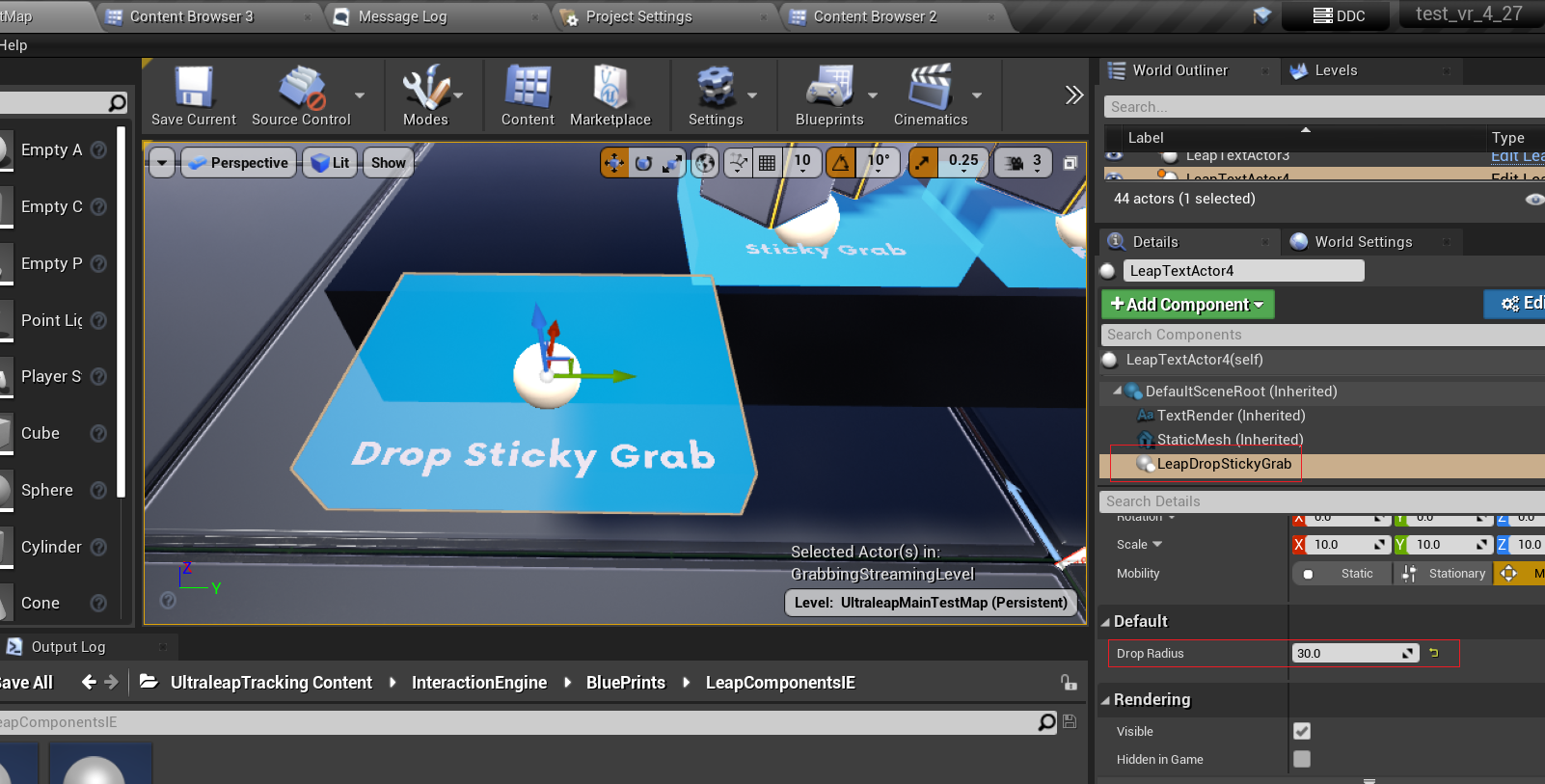
Note
LeapVRPawn is set up to use our latest way of interacting. It can be found in /UltraleapTracking/InteractionEngine/BluePrints/LeapVRPawn.
This pawn has a child actor that contains ghost hands rigged in addition to the grabber component.
This also contains our latest UI interaction component, used for far and near widget interactions.
Check Out The Examples¶
The examples folder
(UltraleapTracking Content/InteractionEngine/ExampleScenes) contains
a series of example scenes that demonstrate the features of the
Interaction Engine.
All of the examples can be used with Ultraleap tracked hands using an Ultraleap Hand Tracking Camera.
Example 1: UltraleapMainTestMap
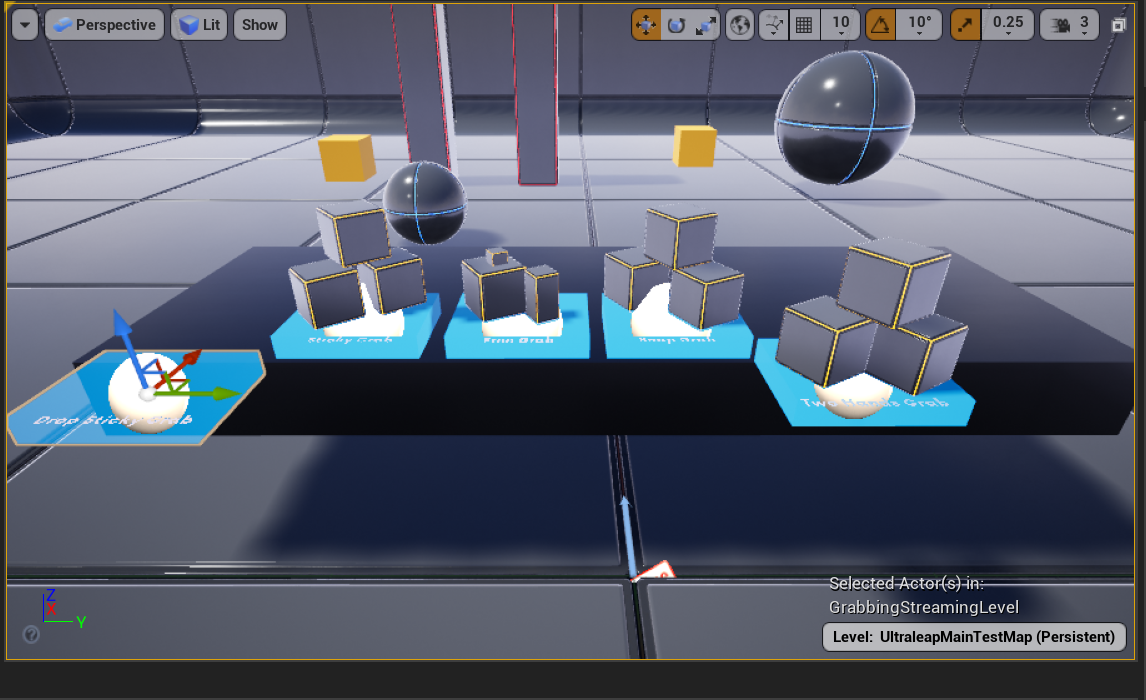
This map’s game mode uses the LeapVRPawn as the default pawn class.
This sets up the scene to use the recommended way of supporting interactions.
Multiple small pads in the scene table contain actors with different grab types for testing (all the ones mentioned above).
The scene contains a location (blue ‘pad’) for dropping sticky grab objects.
This map also contains a widget that can be interacted with using our UI interactions.
This widget can also be used to change the streaming level and also change the tracking data between leapC/OpenXR.
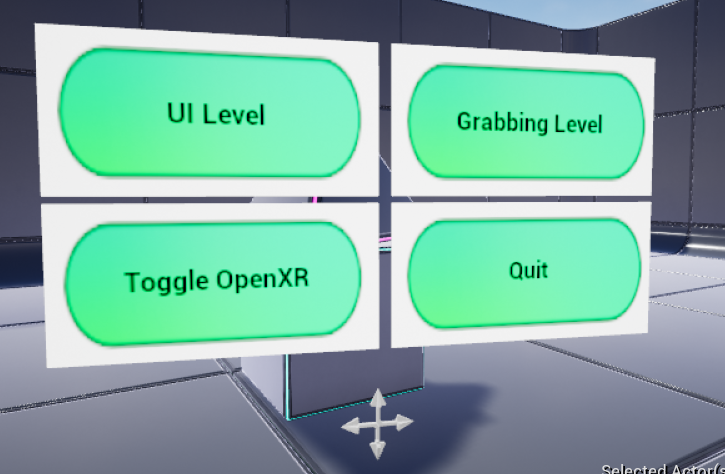
Example 2: Basic UI In The Interaction Engine
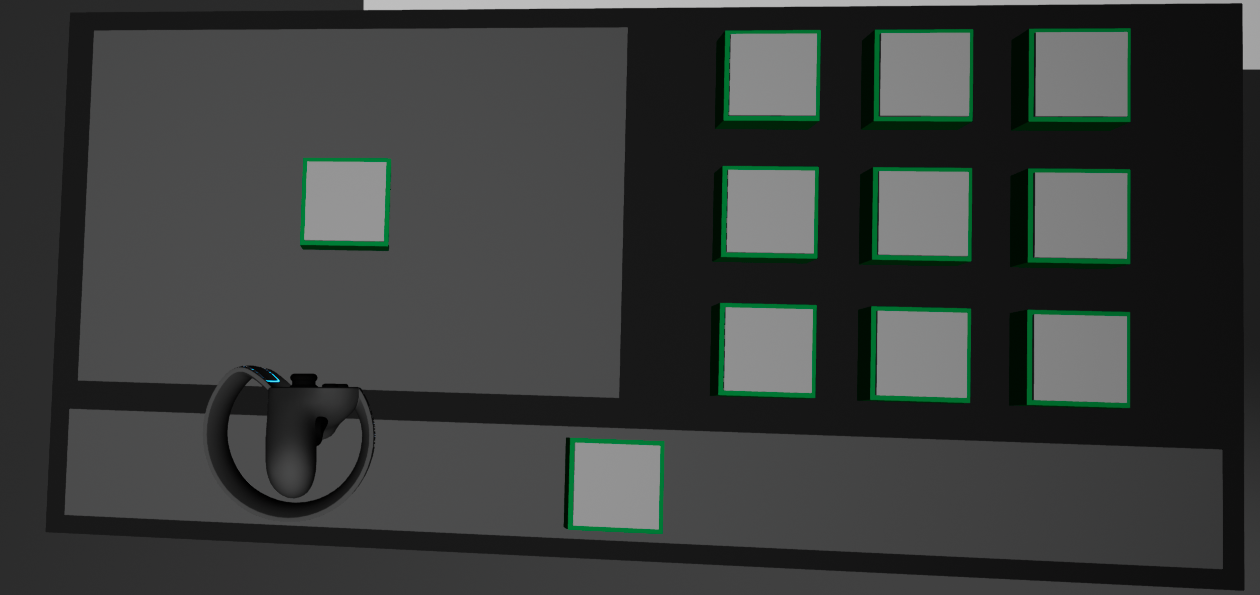
Interacting with interface elements is a very particular kind of interaction. In VR or AR, we find these interactions make most sense to users when they are afforded physical metaphors and familiar mechanisms. Read more about affordances in our XR Design Guidelines.
We’ve built a small (but growing) set of fine-tuned interactions that deal with the most common
use-cases; the IEButton and the IESlider.
Try manipulating this interface in various ways, including ways it doesn’t expect to be used. You should find that even clumsy users will be able to push only one button at a time.
Fundamentally, user interfaces in the Interaction Engine only allow the primary hovered
interaction object to be manipulated or triggered at any one time.
This is a soft constraint. Primary hover data is exposed through the
IEGrabComponent’s API for any and all interaction objects for which
hovering is enabled. The IEButton enforces the constraint by
disabling contact when it is not “the primary hover” of an interaction
controller.

This example demonstrates how the hand menu can be accessed by turning the palm to face the user, this activates an animation to show the hand menu. The menu is not visible when the hand is facing away from the user, reducing user distraction as they are likely to be interacting with objects in this orientation.
Example 3: Interaction Callbacks For Handle-type Interfaces
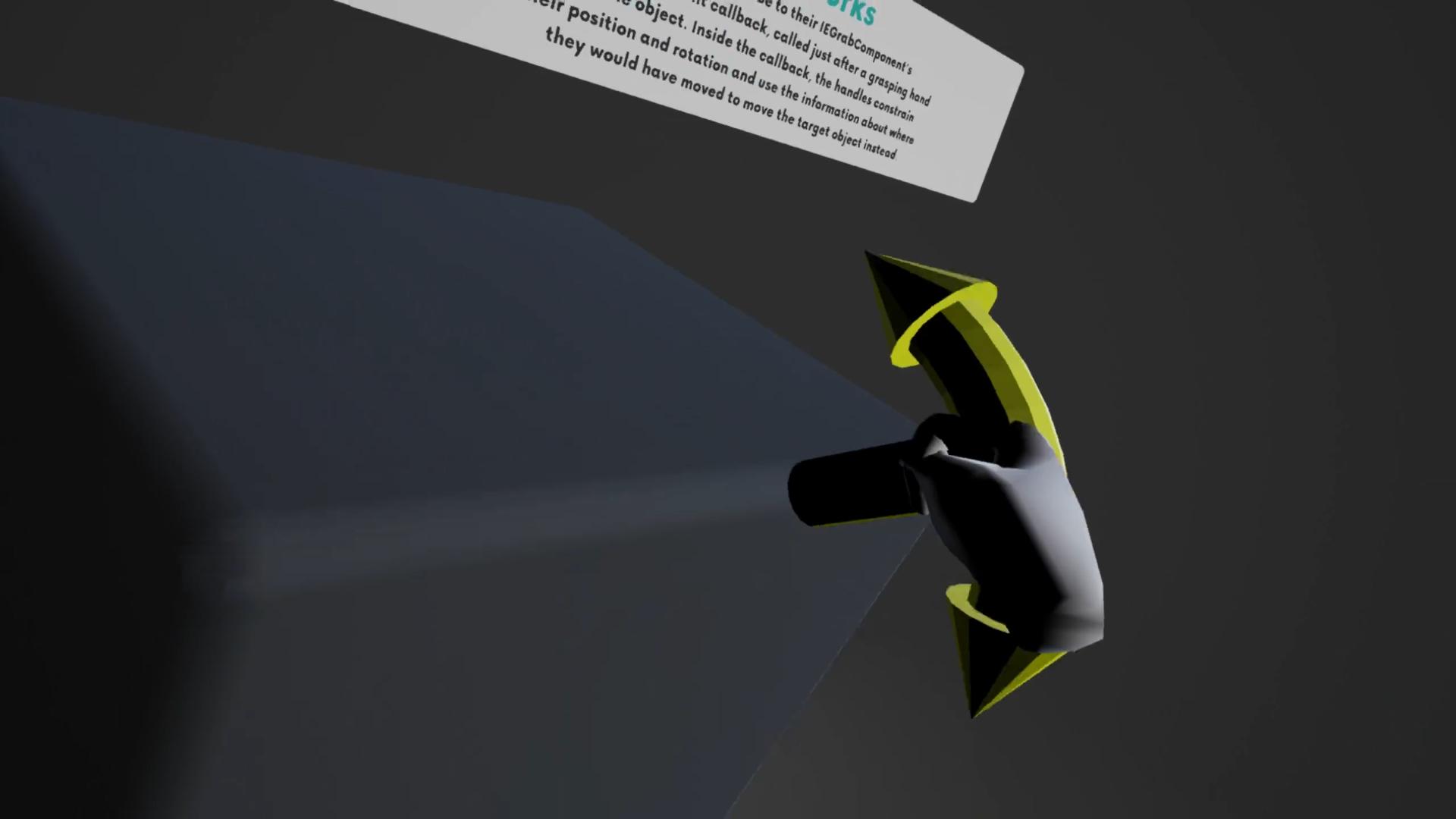
The Interaction Callbacks example features a set of interaction objects
that collectively form a basic TransformTool Actor. This can be used at runtime to manipulate the position and rotation of an object.
These interaction objects ignore contact, reacting only to grasping controllers and controller proximity through hovering.
This tool’s controllers (handles) allows the user to change an object’s translation (in one axis), depending on the controller grabbed. This can also be used to rotate the object in the axis of the grabbed controller (handle).
Note
This map is the only one that still uses our legacy interaction engine.
Example 4: Building on Interaction Objects with Anchors

The IEAnchorableComponent and IEAnchorComponent build on the basic
interactivity afforded by interaction objects. IEAnchorableComponents
integrate well with IEGrabComponents (they are designed to sit on the
same StaticMeshComponent or PrimitiveComponent) and allow an interaction
object to be placed in Anchor points that can be defined anywhere in
your scene.
Example 5: Dynamic UI
Additional Interaction Engine Features¶
The latest release of the interaction engine is designed to make it easier to manipulate virtual objects using your hands than ever before. As long as you’ve rigged hands, you can follow the previous steps to add interaction to any hand meshes that you want.
Hovering
Hovering the grabber hand near a grab objects will trigger proximity events, changing the color of the grab object to red when the hand is near it. When the color changes to green, this means that the object can be grabbed.
Legacy Interaction Engine
Our legacy interaction engine still exists in the plugin, with grabber and grab
components. This can be found in /UltraleapTracking/InteractionEngine/LegacyComponents/
folder. We’re moving away from using legacy components and we recommend to use the components
mentioned above in this page.








