Leap Motion Controller 2 Mount for Pico Neo 3¶

The XR Headset Mount for the Leap Motion Controller 2 (“the Mount”) provides an easy and convenient method of adding Ultraleap hand tracking to your Pico Neo 3 headset (“the Headset”). Designed for the Leap Motion Controller 2 (“the Device”), the Mount features a flexible back, allowing it to be used with several different headsets including the Pico Neo 3. This guide provides instructions for attaching the Mount to your Pico Neo 3 headset.
Before getting started, the Mount includes the following:
The Mount. It features a back that conforms to several headset face curvatures, providing a secure fit across numerous headset designs. It securely fits to the headset face using reusable nanotape.

The Cable. A 22 cm USB 3.0, type C to type C cable is provided to connect the Device to the Headset.

Instructions¶
Remove the white backing material from the mating surface of the Mount. This is best done by using a fingernail to peel from the corner.

Once the backing material is removed, orient the Mount over the headset face such that the 15° face is angled down, as shown.
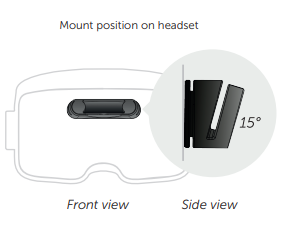
Position the Mount on the headset face such that the bottom edge of the Mount is aligned with the black/white split of in the headset face, and that the Mount is centrally located laterally on the headset face.

Fix the Mount to the headset face by pressing firmly through the gap shown below. The back should conform to the headset surface for a secure fit.

Load the Device into the Mount by angling the Device into the Mount one end at a time. Following one end of the Device being positioned in the Mount, pivot about this end until the other end snaps in place in the Mount. A picture of one of the Device positioned in the Mount is shown below.

Connect either end of the included USB C cable to the Device and the Pico Neo 3, as shown. This cable position and connector orientation is recommended to minimize cable interference with cameras of the Device or the Pico Neo 3.

Alternatively It is possible to orient the cable at the headset, as shown below. However, the cable may interfere with the headset camera in the upper corner.

