Getting started with Unreal¶
The Ultraleap Unreal Plugin contains everything you need to get started with Ultraleap hand tracking in Unreal.
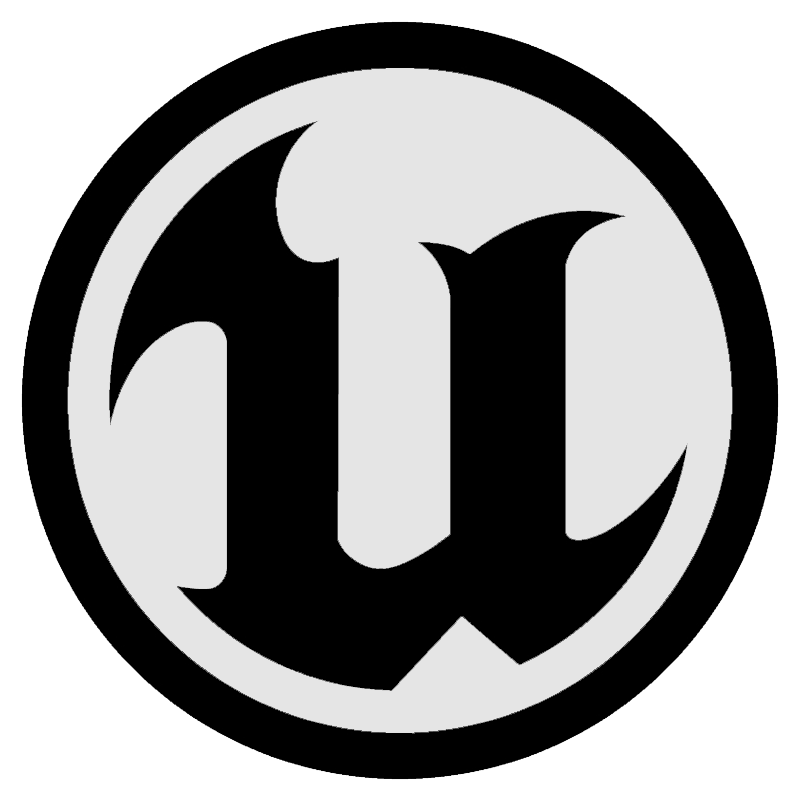
Pre-requisites¶
A computer that meets the Tracking Requirements
Ultraleap Hand Tracking Software (V5.2+) installed on the development computer
How to get the Plugin¶
As a developer you have two options to get our plugin; via the Unreal Marketplace (recommended) or from our Github Repository manually.
Open the Epic Games launcher.
Select the Marketplace tab and search for
Ultraleap.Click
Install to Enginethen select an engine version and click the install button.

Create a new project or launch an existing one.
Once the Unreal Engine project is open select
Project SettingsthenPlugins.There is an
Inputsection near the top of the Plugins list, theUltraleap Tracking Pluginshould be available and enabled.
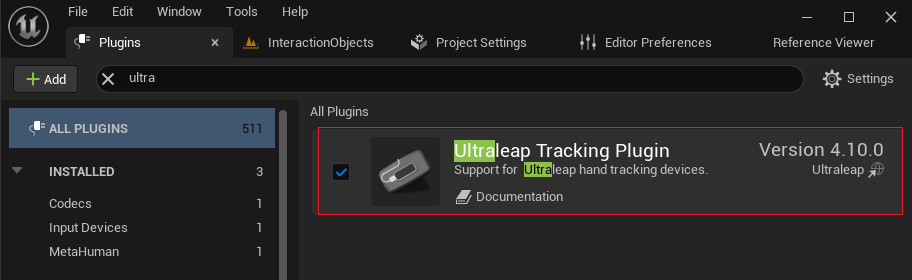
Download the latest release of the Ultraleap Unreal Plugin and SDK (make sure to use the .zip link for your version of Unreal).
Create a new project or launch an existing one.
Create a
Pluginsfolder in your project root folder (if one doesn’t already exist).Drag the unzipped
Ultraleap Tracking plugininto the project’sPluginsfolder.
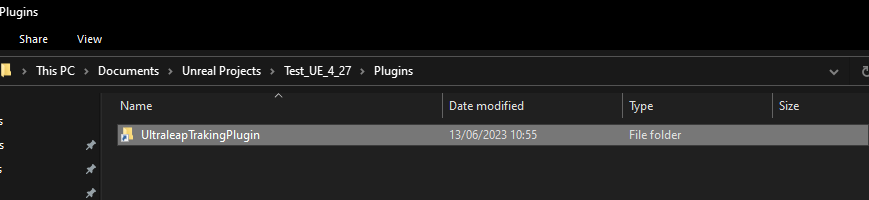
Enable the plugin in
Project Settings -> Pluginsif it isn’t already.Start using our Unreal Examples.
Quick Start Video
How to use the Plugin¶
Note
Please Ensure the tracking camera is on the table/desk facing upwards.
Ensure the plugin is enabled in the project, restarting when necessary
Open up an existing level or create a new one.
Search for the
Leap Desktop Actorin your Content browser.Select the
Leap Desktop Actorand place it anywhere in your scene.Hit play in the editor.
Move hands and observe them tracking in the preview screen.
For more information on how to add our technology into an existing project with an existing pawn please see this doc.