Widget Interaction¶
Our widget interaction component are based on the Unreal Engine widget interaction components. These components enable hand based interactions with any UE widgets in your scene. Our components provide two modes to interact with widgets, covering FAR and NEAR interactions. Far interactions are used when the hand is too far away from a widget to manipulate it, hand movement along with a pinch gesture are used to control a virtual cursor. Near interactions happen when fingers touch widgets, similar to how we interact with controls on a touch screen. An option is available to switch between far and near mode automatically.
Adding LeapWidgetInteraction components¶
Open your hand actor, for this example we will be using /UltraleapTracking/InteractionEngine/BluePrints/LeapHandsIE2.
Click on Add Component. Search for LeapWidgetInteraction, add one, then rename it LeapWidgetInteractionLeft.
Add another component for the right, and name it LeapWidgetInteractionRight.
Make sure to change the LeapWidgetInteractionRight component’s Leap Hand Type to LEAP HAND RIGHT.
At this stage a cursor will be added to the widget you’re interacting with.
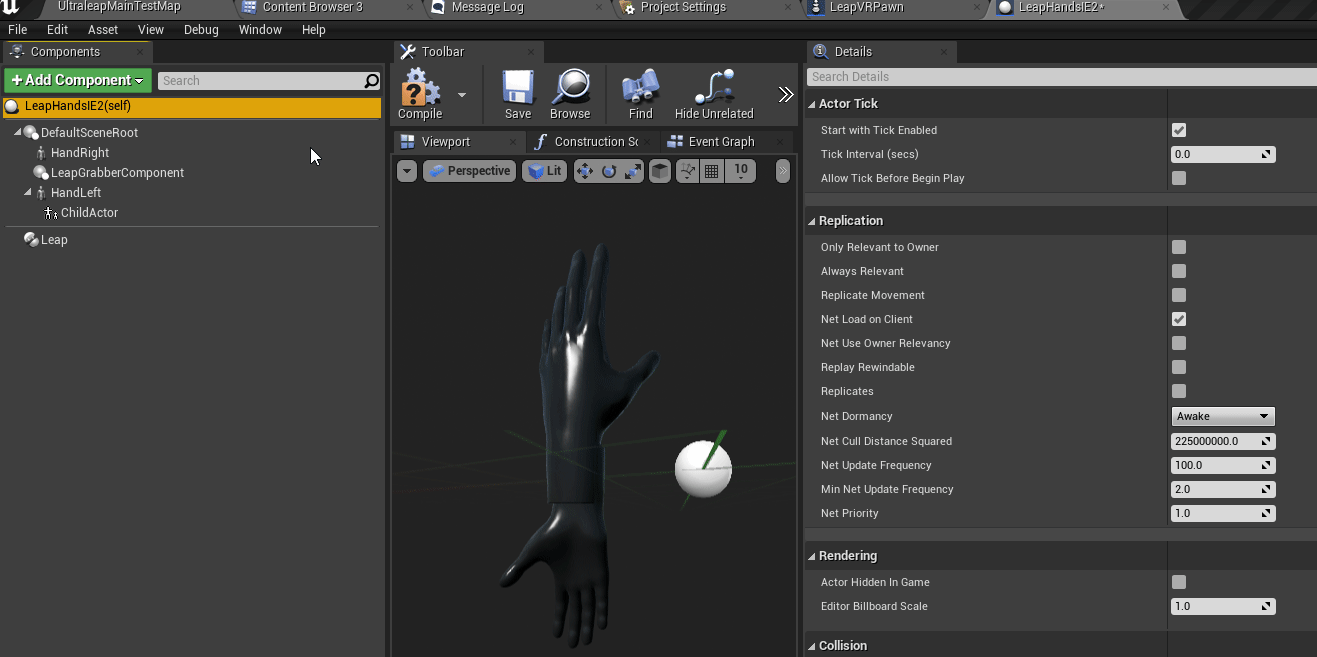
Adding Laser Pointer Components¶
Laser pointers are nice to have and can be used to show where your hands are pointing within a widget’s bounds.
In order to add them click on Add Component, search for IEPointerComponent.
Add one to the left LeapWidgetInteractionLeft and name it IEPointerComponentLeft.
Do the same thing with the right one, as shown:
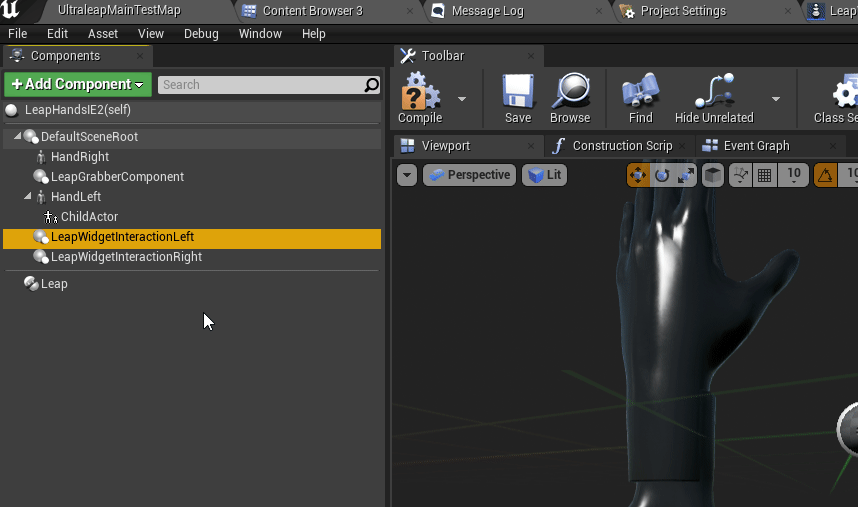
In the event graph of your hand actor make sure to set IEPointerComponentLeft using LeapWidgetInteractionLeft.
Do the same with the right components.
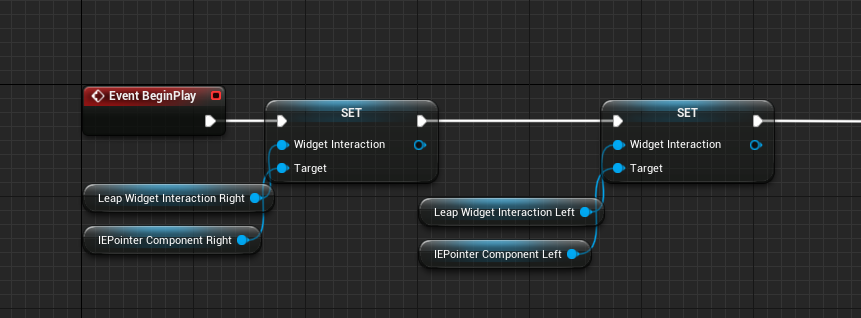
Setting Up The Widget Actor¶
To set up your widget is straightforward, just add UltraleapUMG tag to the widget actor tags.
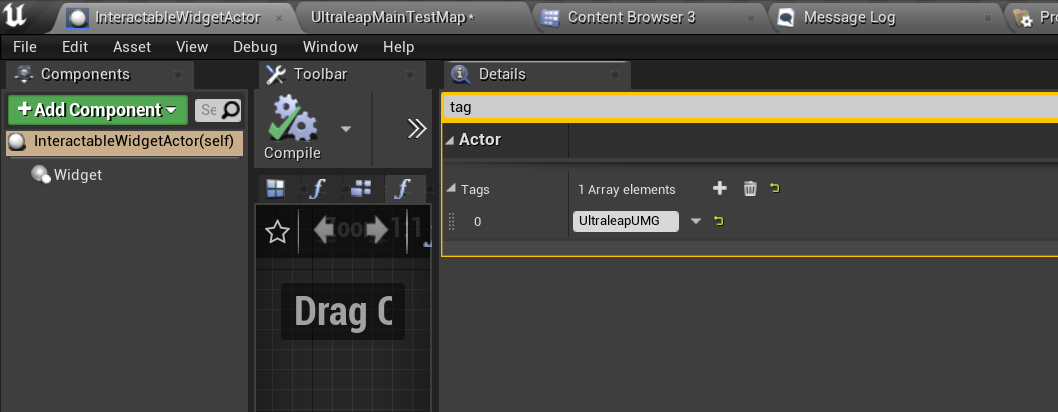
LeapWidgetInteraction Component Options¶
If you click on LeapWidgetInteraction you’ll find three categories of settings, UltraLeap UI
showing settings for both Near and Far interaction modes, UltraLeap UI Near for direct touch and
UltraLeap UI Far category for distant interactions with your widgets.
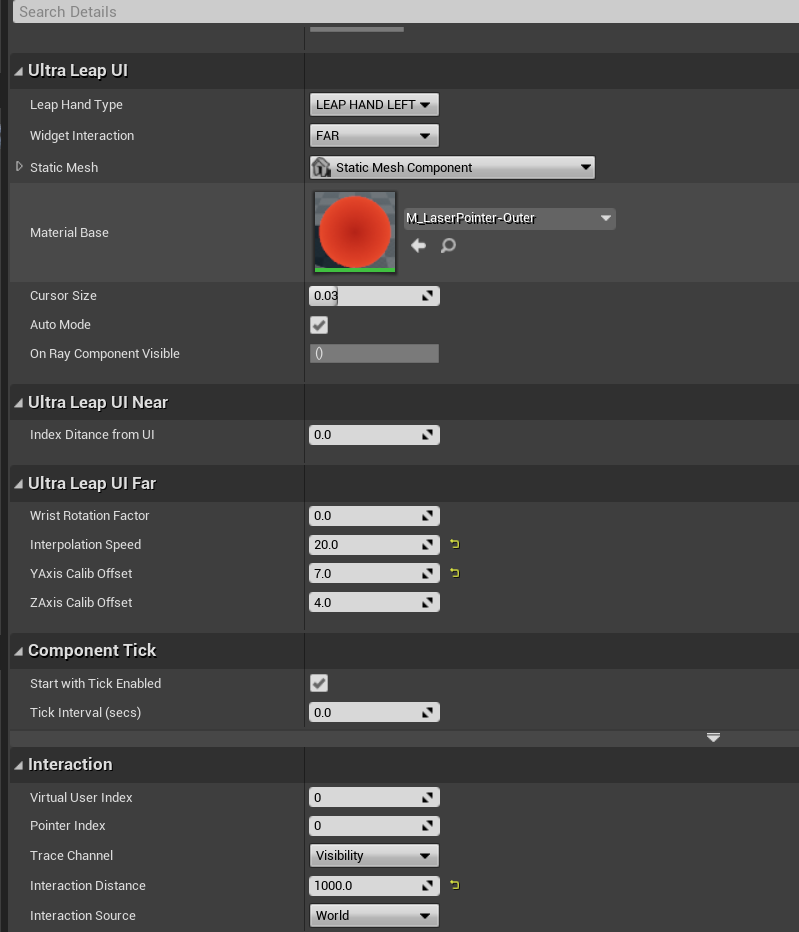
1. UltraLeap UI category
The settings are as follows:
Leap Hand Type: for left and right hand.
Widget Interaction: For near and far interactions.
Static Mesh: This can be used to change the shape of the cursor.
Material Base: Can be used to change the color of the cursor.
Cursor Size: Can be used to change the size of the cursor.
Auto Mode: If this is set to true, the Widget Interaction mode will switch automatically between Far/Near interactions
2. UltraLeap UI Near category
This has one setting: Index Distance From UI this control how far the index fingertip is from the widget before
an interaction occurs.
3. UltraLeap UI Far category
This includes the following settings:
1. Wrist Rotation Factor: This has a range of 0-5, where 5 means that the ray’s rotation is controlled by the wrist, and 0 is where shoulder position has more effect on the ray rotation.
2. Interpolation Speed: This can be used to overcome hand jitter, and smooth the motion of the widget interactions. Low values will sacrifice speed for more smooth movement. High values will will make the interactions more responsive, but some jitter could be present.
YAxis Calib Offset and ZAxis Calib Offset: Can be used to overcome neck rotation offsets along the Y and Z axis.
LeapWidgetInteraction Example Scene¶
A test map can found in: /UltraleapTracking/InteractionEngine/ExampleScenes/UltraleapMainTestMap.
In the scene if you look to the left you’ll find a widget, click on UI Level by pinching from distance,
or by directly touching that button. A widget streaming level will load. The interaction are set to switch automatically between
Far/Near interaction.
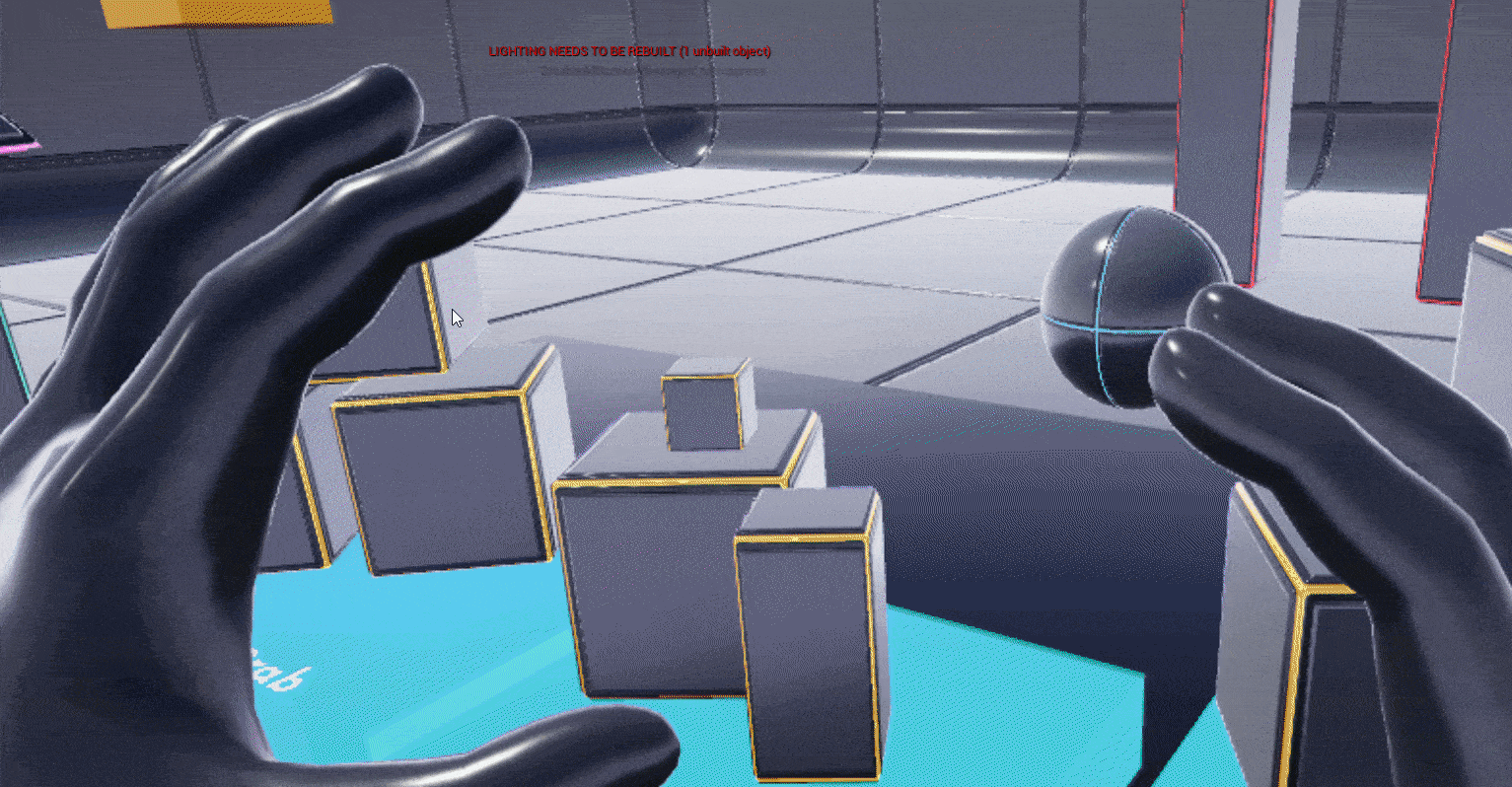
Note
Our LeapWidgetInteraction inherits the Unreal Engine WidgetInteraction, therefor, it accesses its properties,
for more details check the Unreal Docs here .