Getting started with Unity¶
Ultraleap Unity Plugin contains everything you need to get started with Ultraleap hand tracking in Unity.
Prerequisites¶
A computer that meets the Tracking Requirements
Ultraleap Hand Tracking Software (V5.2+) installed on the development computer.
Set up hand tracking in Unity¶
How to install
Remove any existing Ultraleap Unity modules from your project
- In Unity, select Edit -> Project Settings -> Package Manager, add a new scoped registry with the following details:
Name: Ultraleap
URL:
https://package.openupm.comScope(s): com.ultraleap
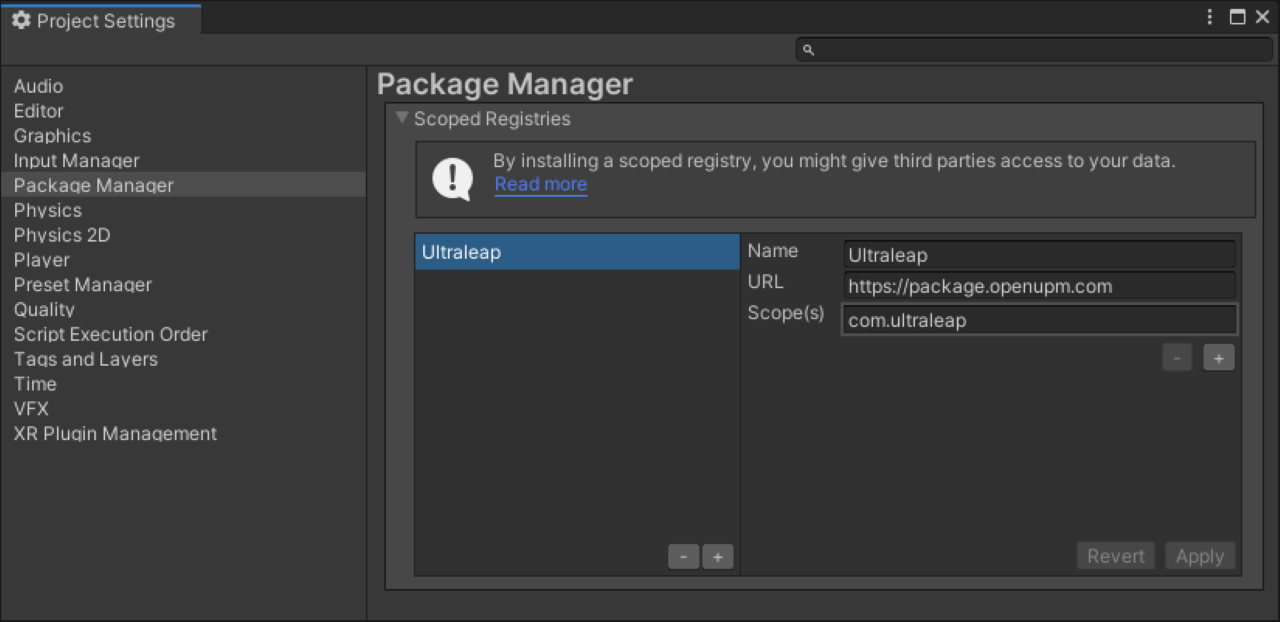
Open the Package Manager (Window -> Package Manager) and navigate to “My Registries” in the dropdown at the top left of the window.
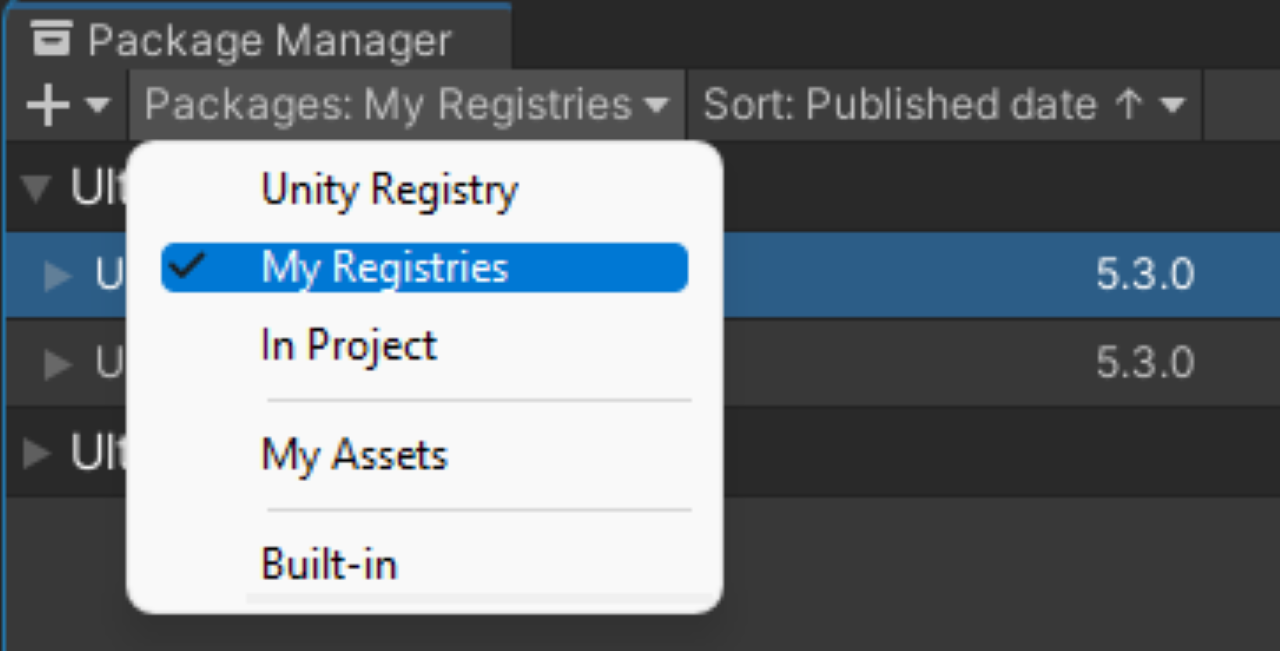
Ultraleap UPM packages should be available in the list. Click on the package you want to change.
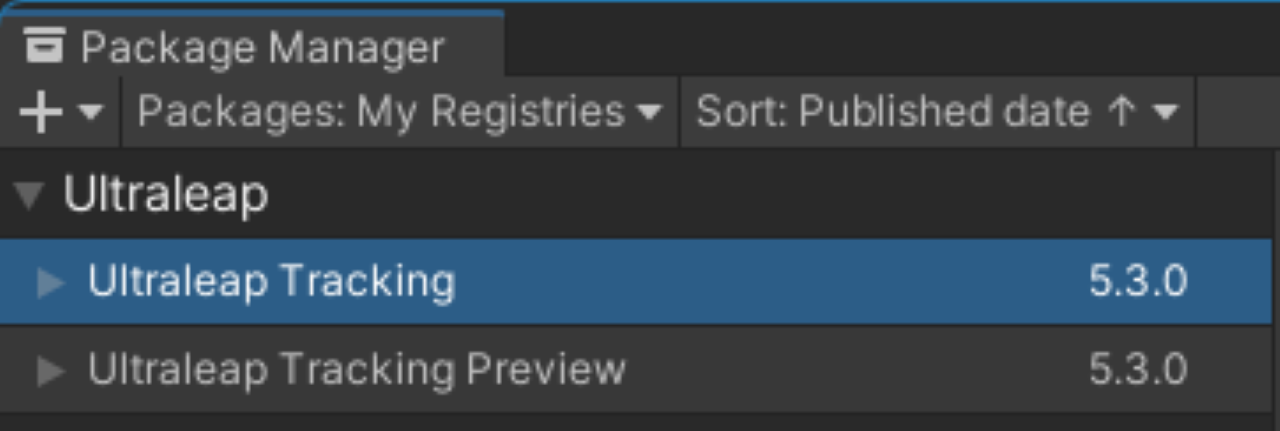
To include Example content, select the Samples for the package you would like the examples for and import them via the Package Manager.
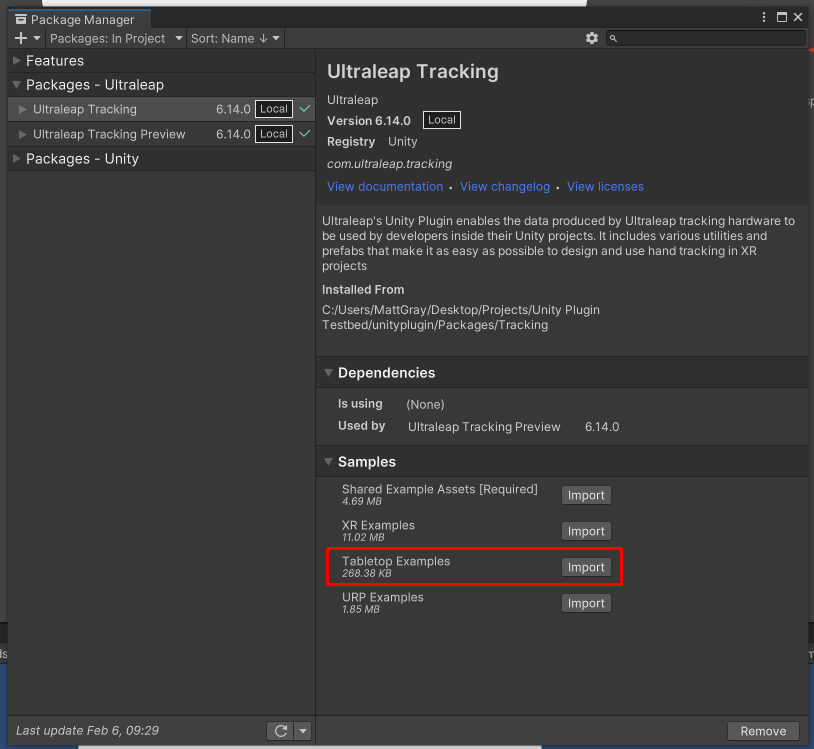
Once imported, open the “Capsule Hands (Desktop)” scene in the package samples (Assets > Samples > Ultraleap Tracking > x.x.x > Tabletop Examples > 1. Capsule Hands (Desktop).unity). With all of the steps completed, when pressing play, you should have hands tracking in the scene and be able to interact.
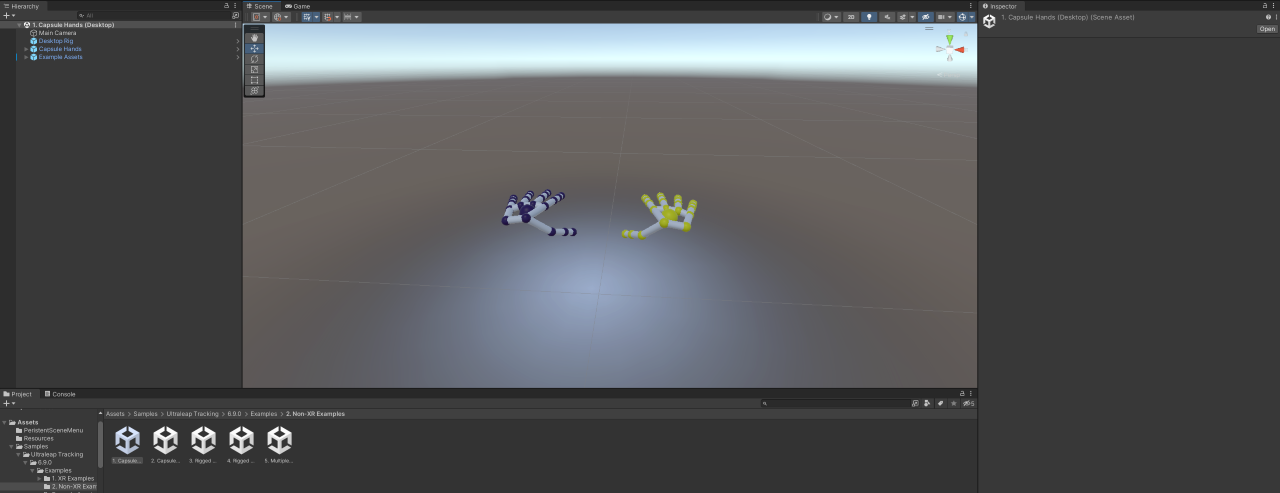
Overview of Plugin contents¶
Ultraleap Unity plugin contains a wide variety of tools to get started with hand tracking.
For more details on features of the plugin, go here: Plugin Features.
What’s next?¶
Now that you have had your first taste of hand tracking in Unity, why not try out setting up your own project here: Your first project: Hello Hands.