MRTK Support¶
MRTK is a great collection of cross-input interactions that serve a broad range of use cases.
There are a few ways to use Ultraleap tracking with MRTK, this page will discuss how to implement each.
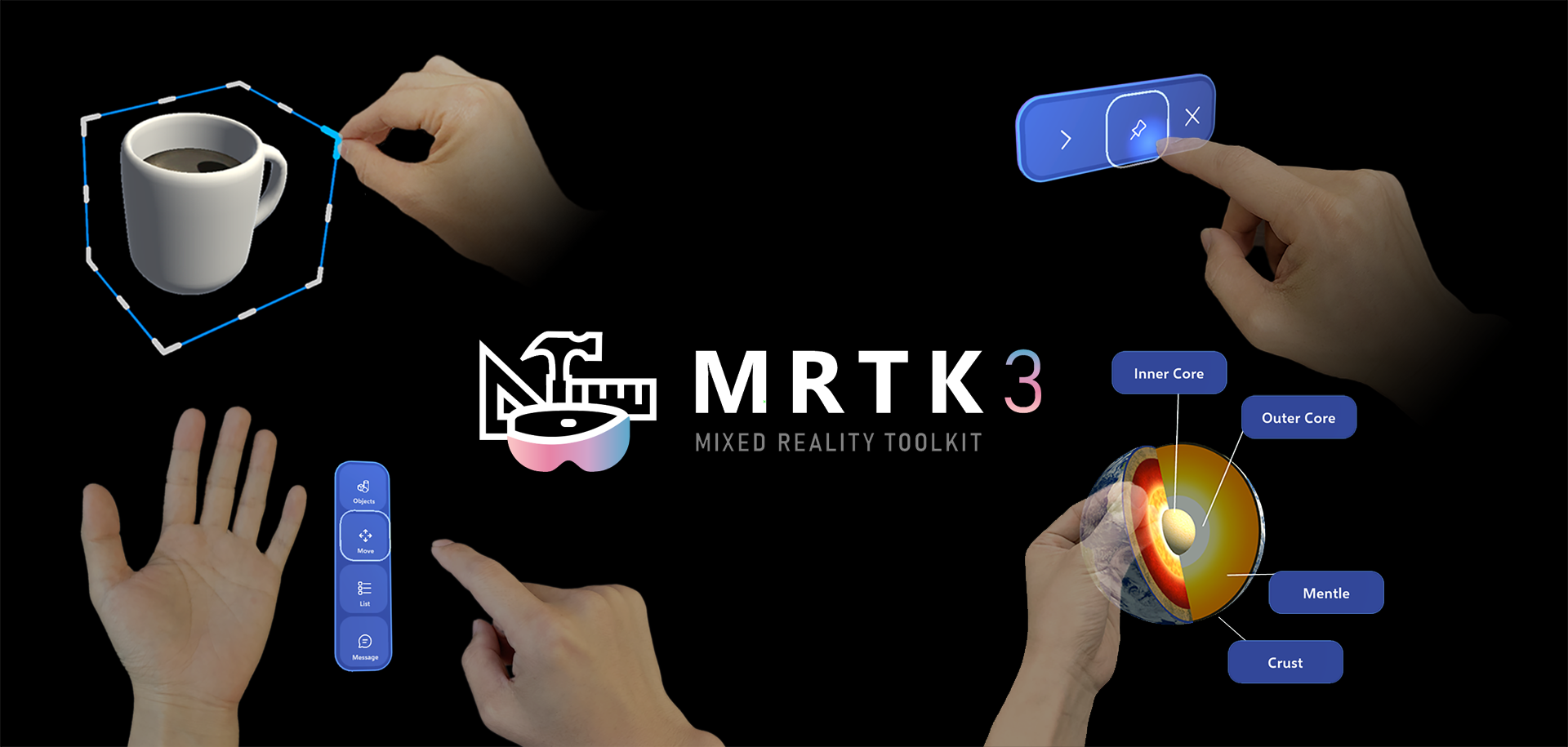
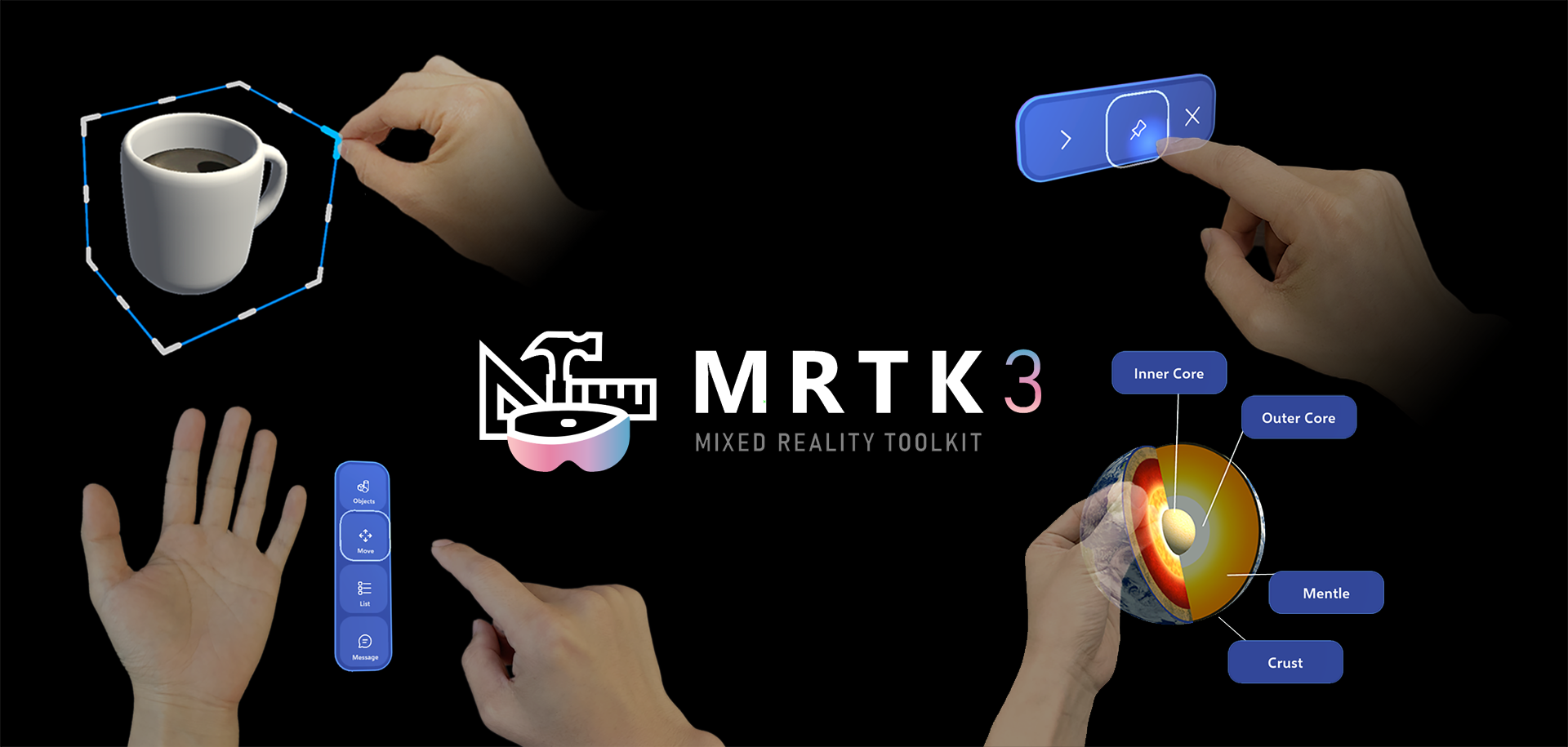
Introduction¶
MRTK is an interaction system build on top of Unity’s XR Interaction Toolkit. Read more about MRTK
There are two approaches when using Ultraleap tracking with MRTK. This page will discuss how to use MRTK’s Hand Interaction Example scene with Ultraleap hand tracking.
Please Select your chosen route from the tabs below:
Setting up your project¶
Prerequisites¶
A Unity Project that meets the requirements for MRTK3
A project that uses MRTK3 (In this example we will use the sample project)
The Ultraleap Tracking Service installed
Note
Ensure the Ultraleap Tracking Plugin for Unity is imported (available here)
Ensure the Ultraleap (Non-OpenXR) Subsystem is enabled for MRTK

Run the HandInteractionExamples scene to see hands tracking and interactions occurring
Things to Look Out For¶
Controllers may interfere with the Input Actions for interactions in MRTK. Make sure you are only using the Interaction Profiles that you require
Gaze-based interactions may interfere with nput Actions for interactions in MRTK. Make sure these are only enabled if they are required
If your headset supports passthrough, hand visuals will not render. If this is required, you may need to change the settings on the openxr_left_hand and openxr_right_hand prefab to enable it

