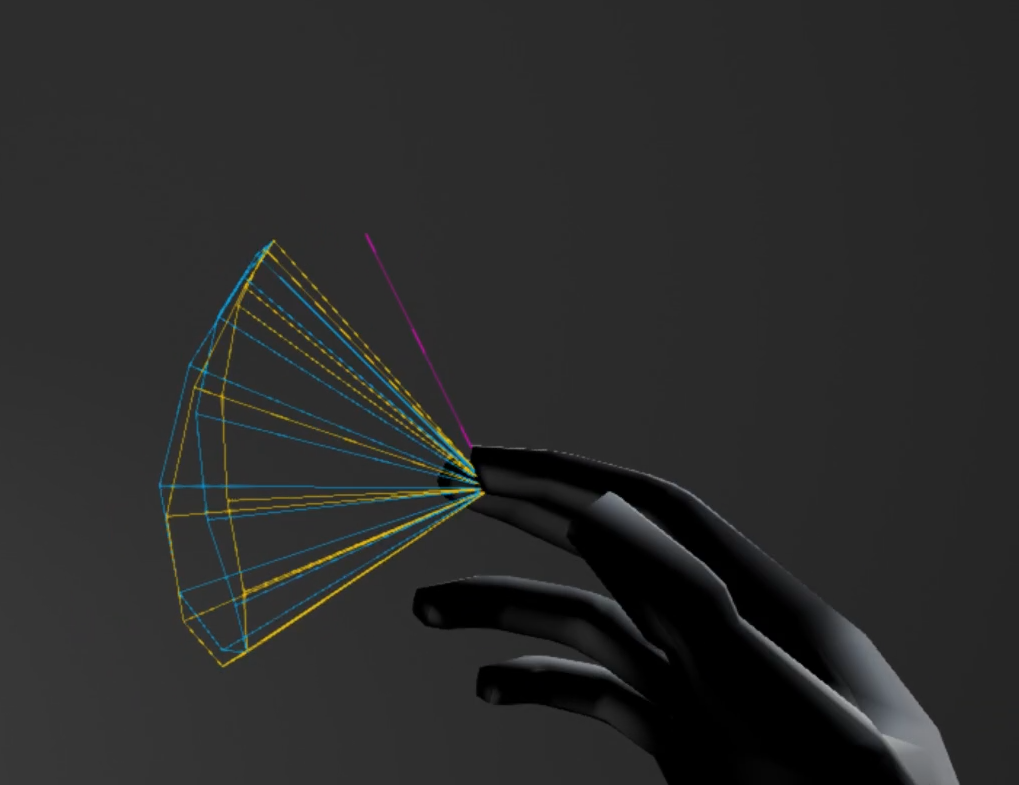Pose Detection Components¶
The PoseDetector derived components provide a convenient way to
detect what a user’s hand is doing. For example, detect when the fingers
of a hand are curled or extended, whether a finger or palm is pointing
in a particular direction, or whether the hand or fingertip is close to
one of a set of target objects.
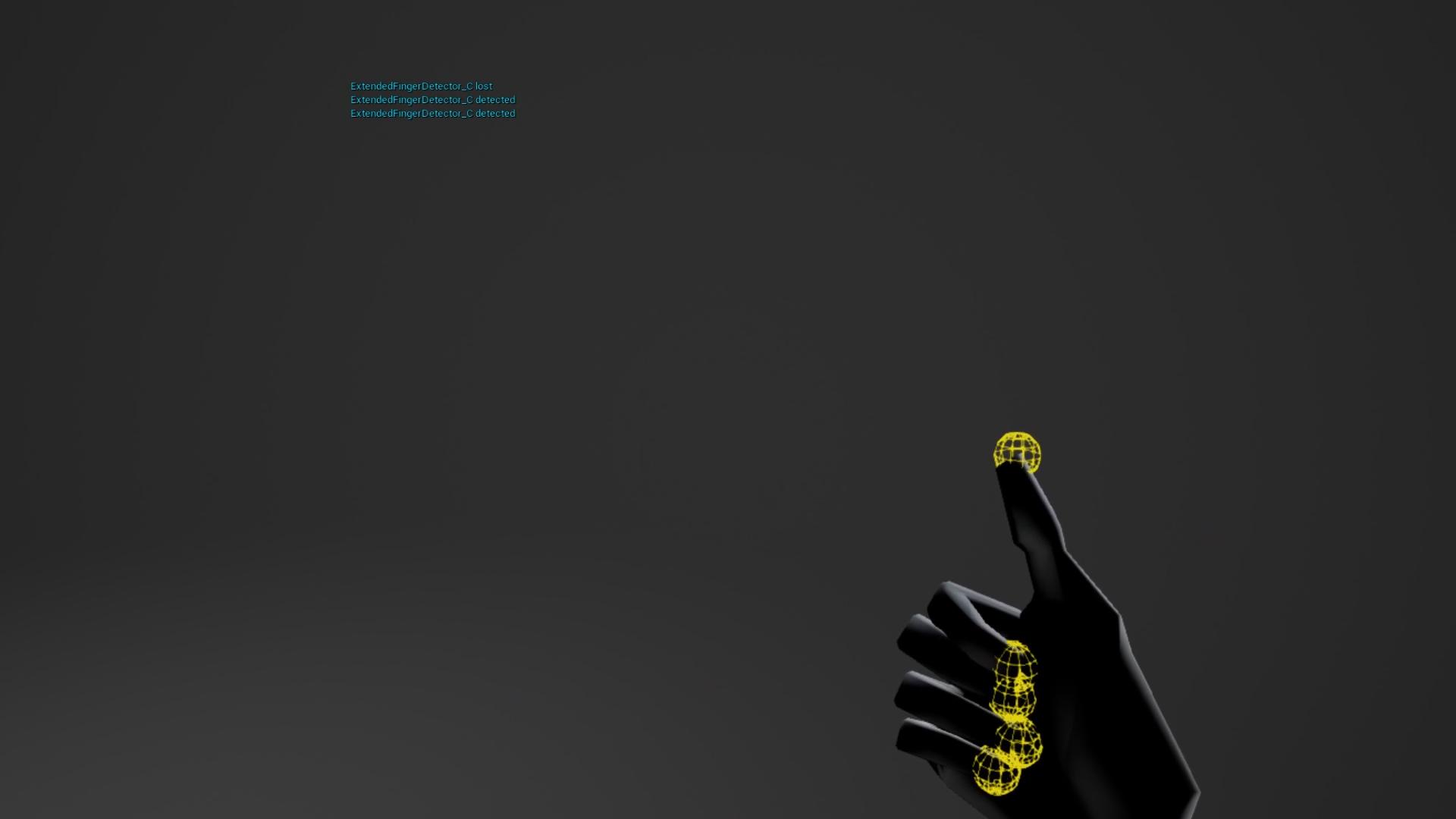
Detectors can be combined together using a Logic Gate. The
LogicGateDetector is itself a pose detector component that logically
combines two or more other detectors to determine its own state. Need a
thumb’s up gesture? Combine a thumb extended detector with a thumb
pointing upward detector using a logic gate.
Detectors generate event dispatchers calls when they activate or deactivate. This makes it easy to bind to a detector straight from blueprint.
Each detector can draw debug primitives (only visible in editor) that make it easy to see its configured conditions and whether it is currently active or inactive.
Using a PoseDetector component¶
To use a PoseDetector derived component, either attach the component
to a hand’s SkeletalMeshComponent or create the component in a new
actor, in which case, upon construction, setup it’s HandSkeletalMesh
variable to point to the desired hand’s SkeletalMeshComponent.
The OnPoseDetected and OnPoseLost event dispatchers can then be
bound to, in order to react to the detection event (for example thumbs
up and then thumbs up no longer detected). See the example at
UltraleapTracking/Content/PoseDetection/Pawn/PoseDetectionLowPolyHand
for how to do this along with the example scene at
UltraleapTracking/PoseDetection/ExampleScenes/PoseDetection.
Combining Pose Detectors¶
Combine multiple detectors to create more complex behaviour using the
LogicGateDetector component. A logic gate takes any number of other
detectors as input, and outputs a single boolean. It’s derived from the
PoseDetector component, so it also dispatches OnPoseDetected and
OnPoseLost events. You can set logic gates to be AND gates (all
inputs must be true for the output to be true) or OR gates (the output
is true if any input is true). You can also negate the output to
configure the gate as a NAND or NOR gate.
Since a logic gate is, itself, a PoseDetector, you can hook up
multiple logic gates to create arbitrarily complex logic.
Pose Detector Cookbook¶
The following collection of ideas illustrate how to use pose detectors to implement behaviors and interaction in your application.
Thumb’s Up
To detect a Thumb's Up use an ExtendedFingerDetector to check that
the thumb is the only extended finger and a FingerDirectionDetector
to check detect when the thumb is pointing up. Combine these detectors
with an AND-type logic gate:
ExtendedFingerDetector- configure the component so that the Thumb must be extended and the other fingers must not be extended.FingerDirectionDetector- configure the component so that:Finger Name =
[*Thumb bone name*]Pointing Direction =
(0, 0, 1)Pointing Type = Relative To World
On and Off angles = set as desired
LogicGateDetector- Set the Gate Type to AND Gate and bind to the event dispatchers to the Actor or Component that should react to the thumb’s up.
Camera-Facing Open Hand
To detect when a palm is facing the camera use an
ExtendedFingerDetector to check that all the fingers are extended
and a PalmDirectionDetector to check detect when the palm is facing
the camera. Combine these detectors with an AND-type logic gate:
ExtendedFingerDetector- configure the component so that all fingers must be extended.PalmDirectionDetector- configure the component so that:Pointing Direction =
(0, 1, 0)Pointing Type = Relative To Horizon
On and Off angles = set as desired
LogicGateDetector- Set the Gate Type to AND Gate and hook up the event dispatchers to the Actor or Component that should react to the thumb’s up.
Making Your Own Pose Detector¶
To create your own Pose Detector classes, create a child blueprint of
the PoseDetector component. Then override the CheckPose function
in your class to implement detection logic. Within the logic, call
SetPoseActive when the pose is detected, and no longer detected. The
parent PoseDetector component will then dispatch the relevant events
for the two states. Reference the other PoseDetector derived components
to see how a CheckPose implementation works.
If you want to draw primitives to help visualise the pose detection
algorithm, override DrawDebug in the custom component.
Ready made Pose Detectors¶
ExtendedFingerDetector
Spheres turn yellow when detected
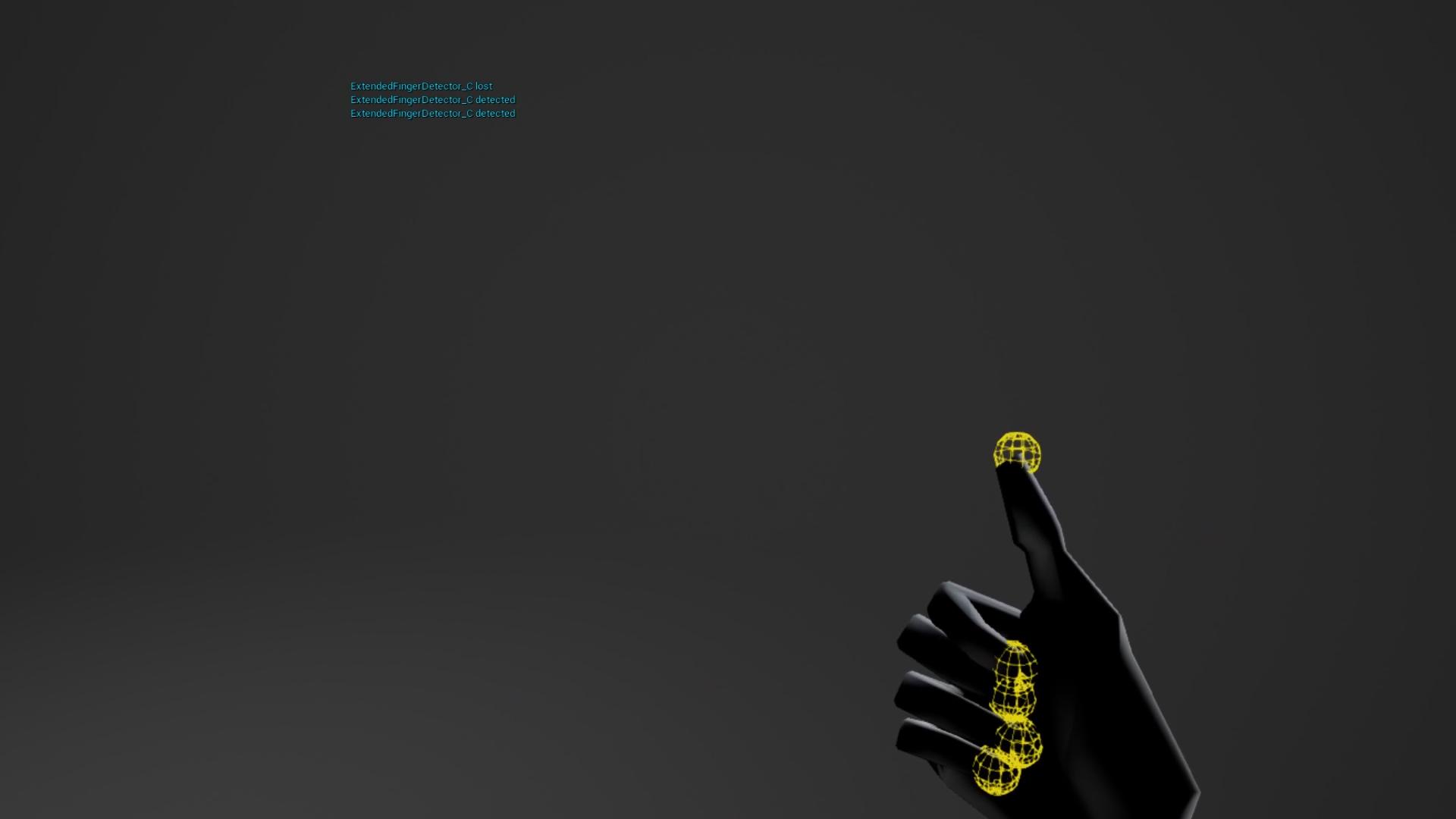
ProximityDetector
Middle sphere turns green when detected, detection lost when proximity further than blue sphere
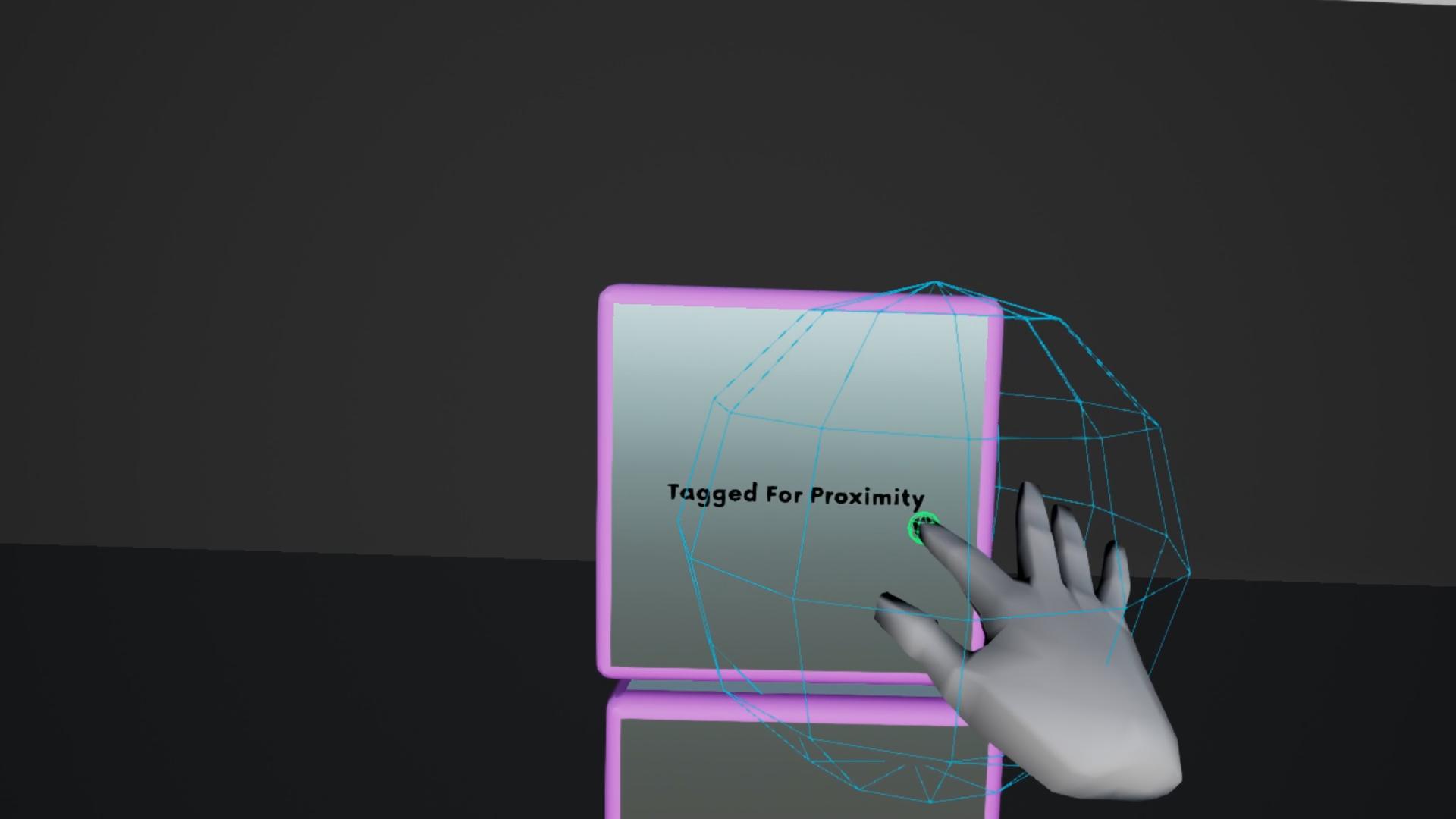
PinchDetector
Middle pentagon turns green when detected, detection lost when pinch further than blue pentagon diameter
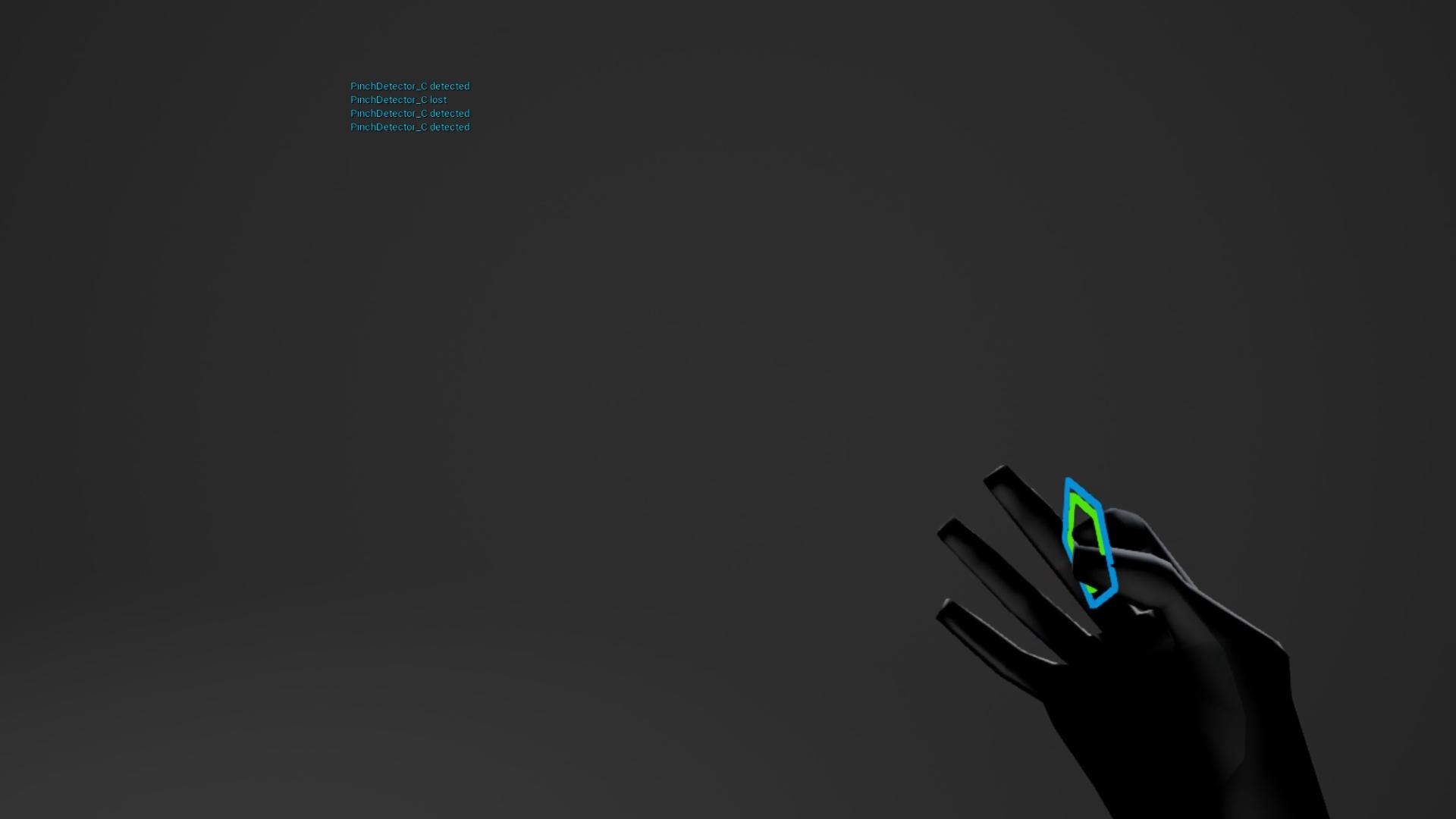
PalmDirectionDetector
Triggers when palm crosses direction threshold
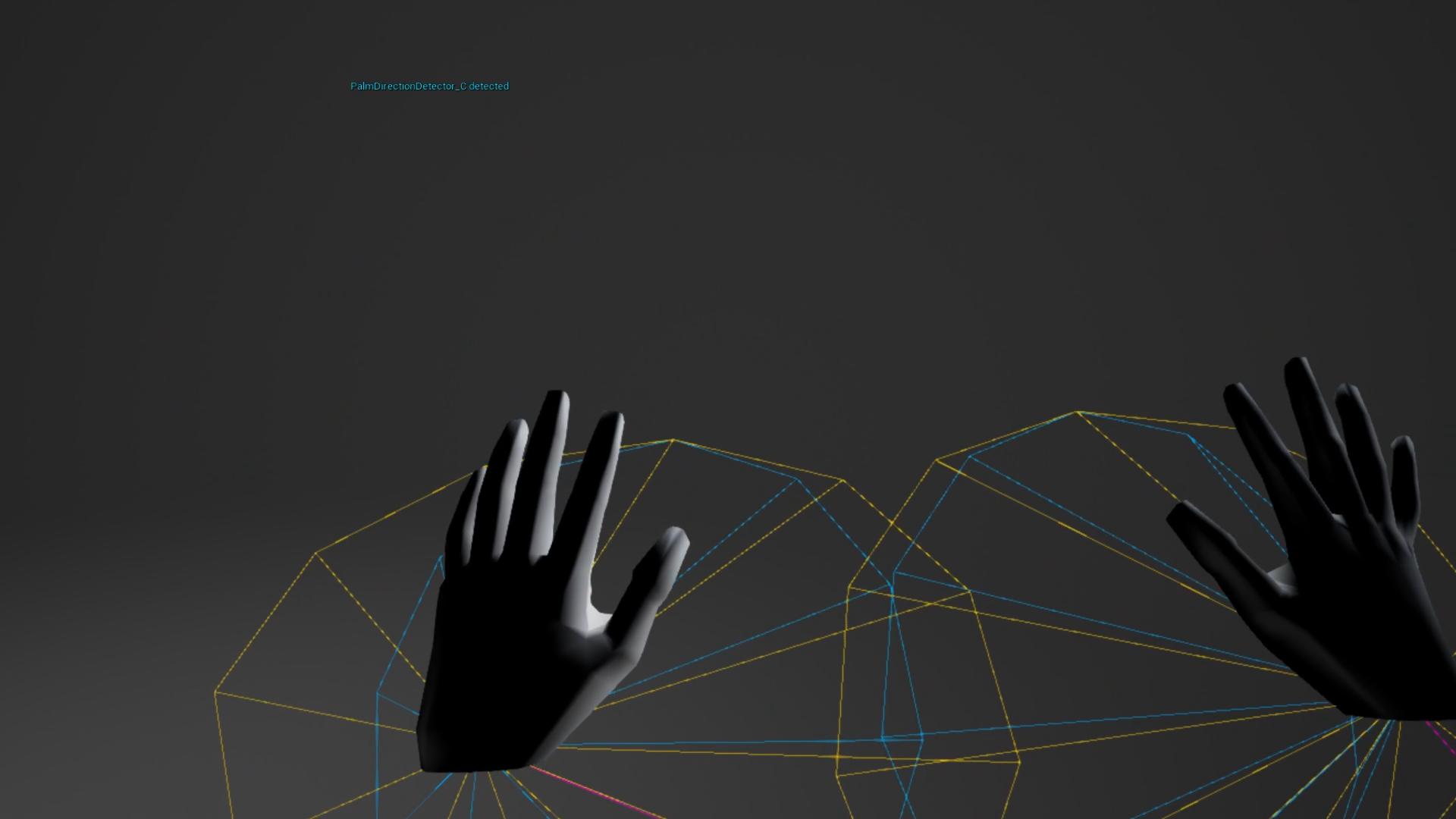
FingerDirectionDetector
Triggers when a given finger points in a given direction over a given angle tolerance (see cone extending from the finger)